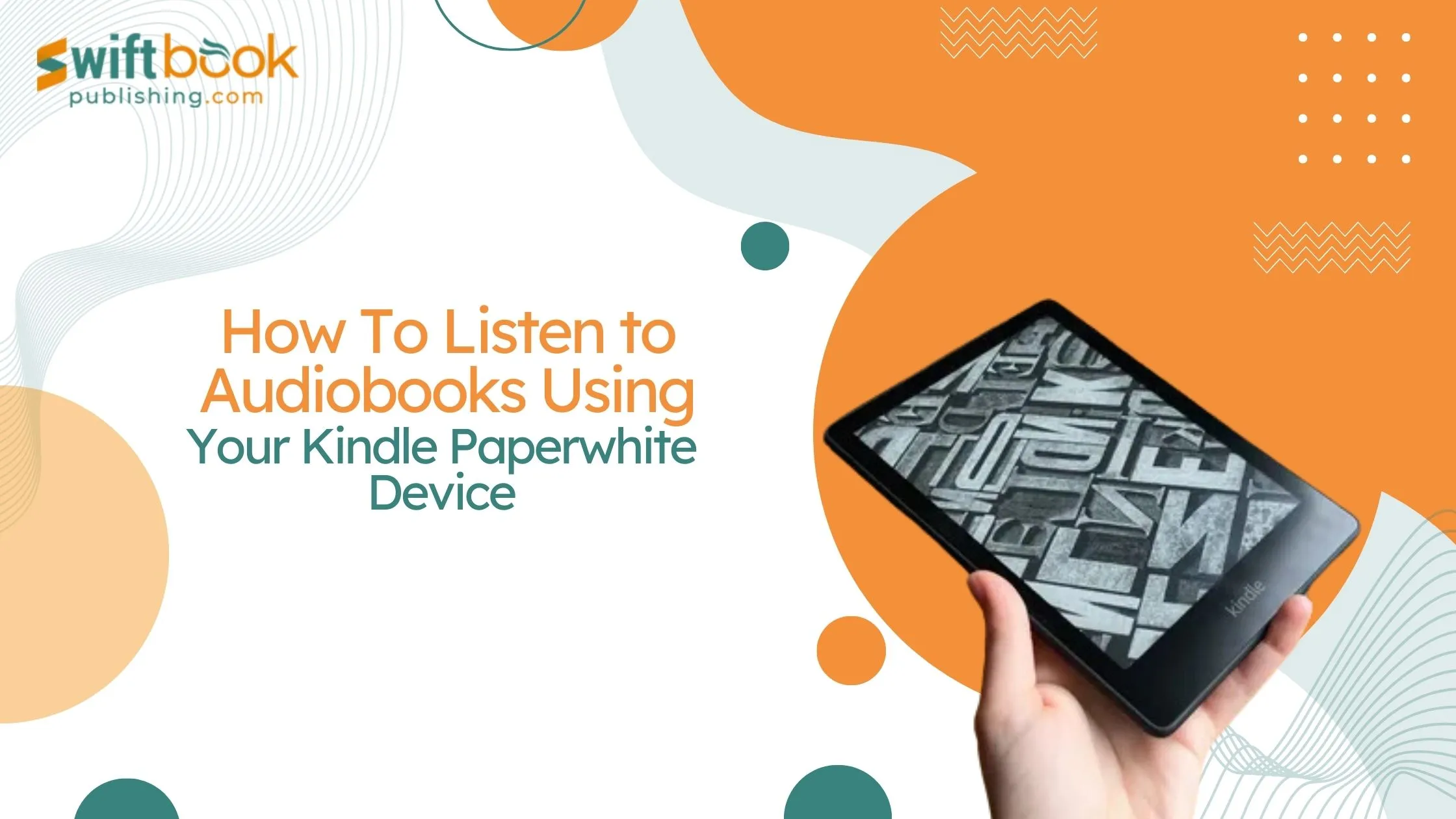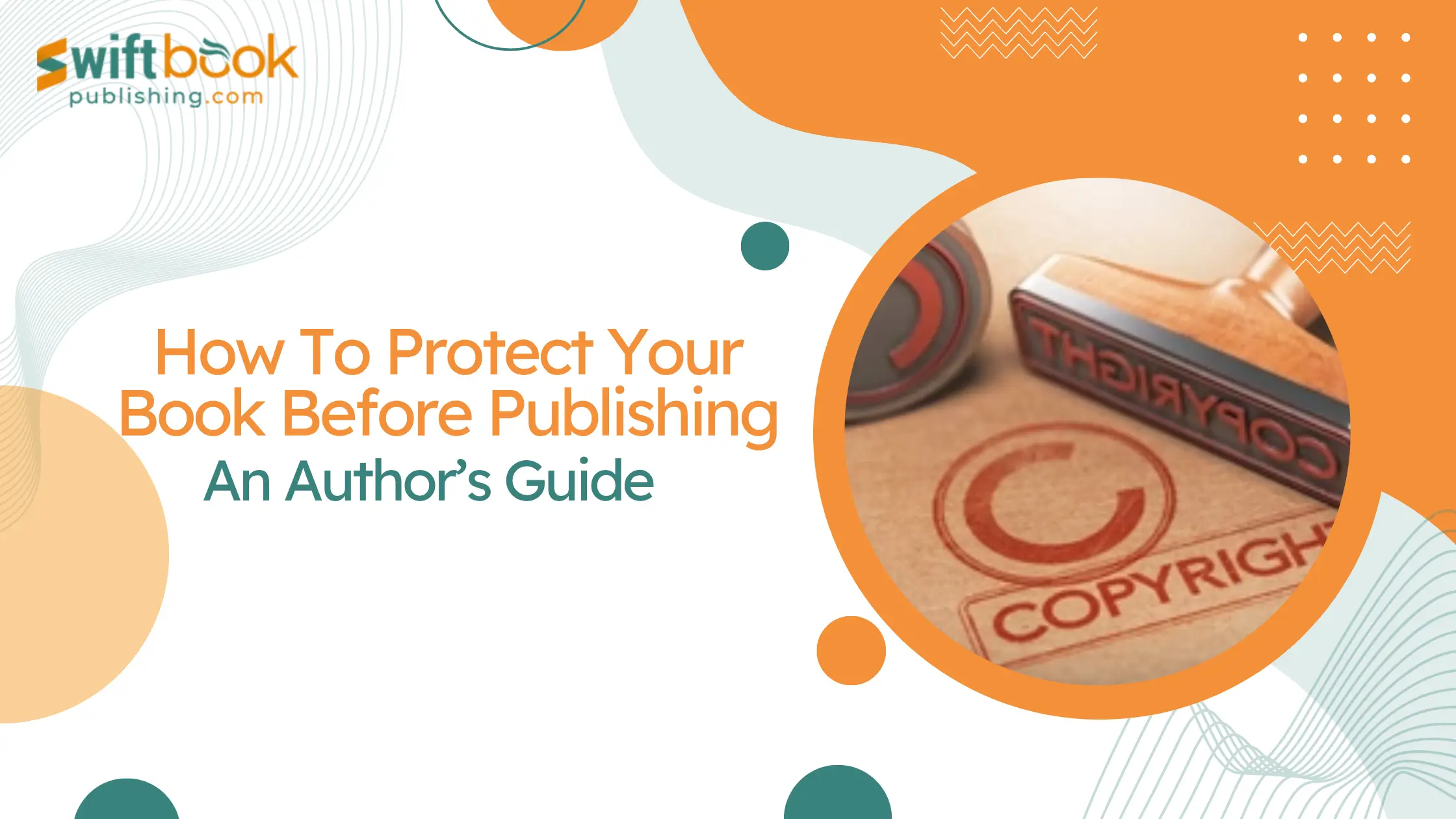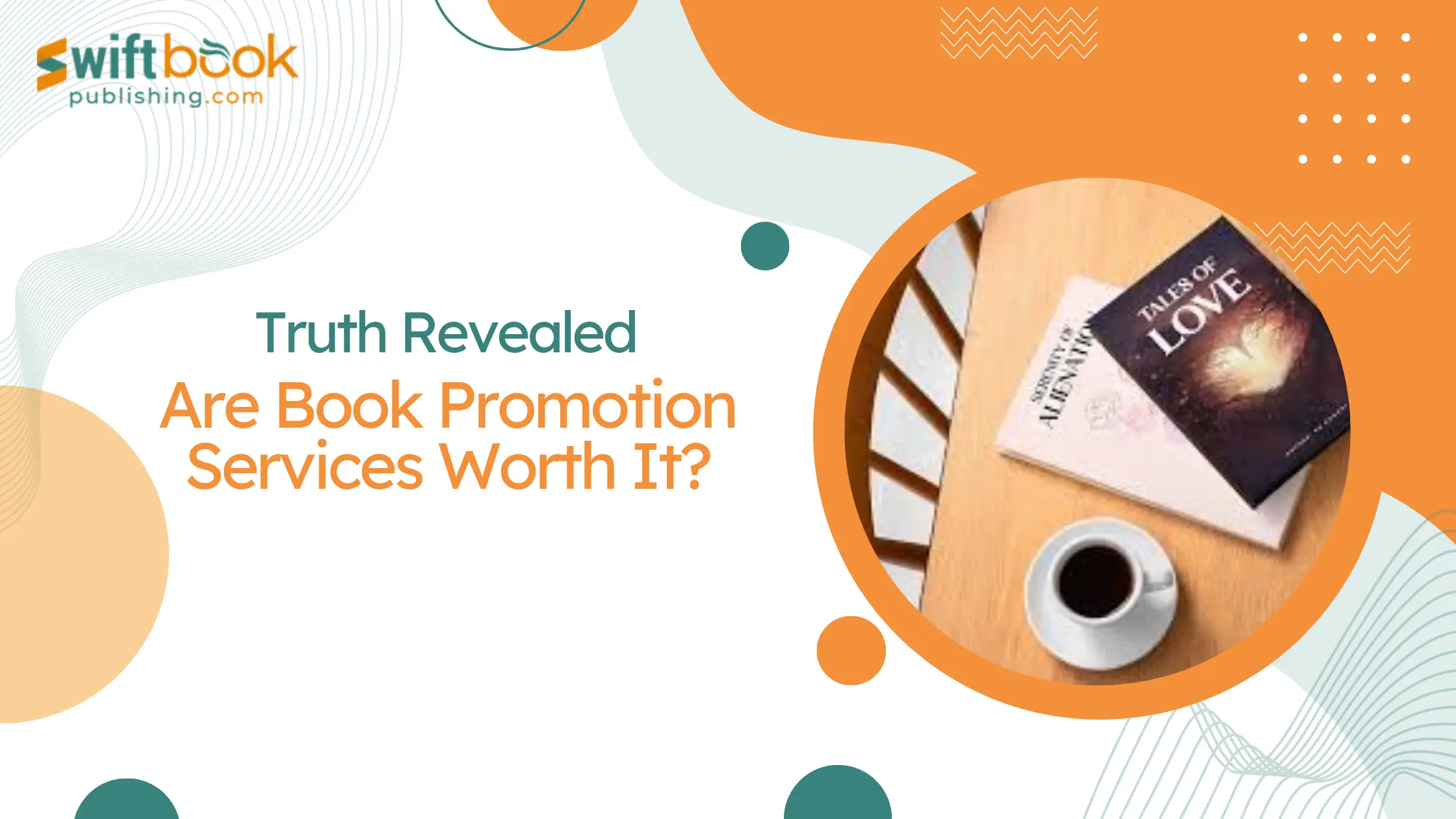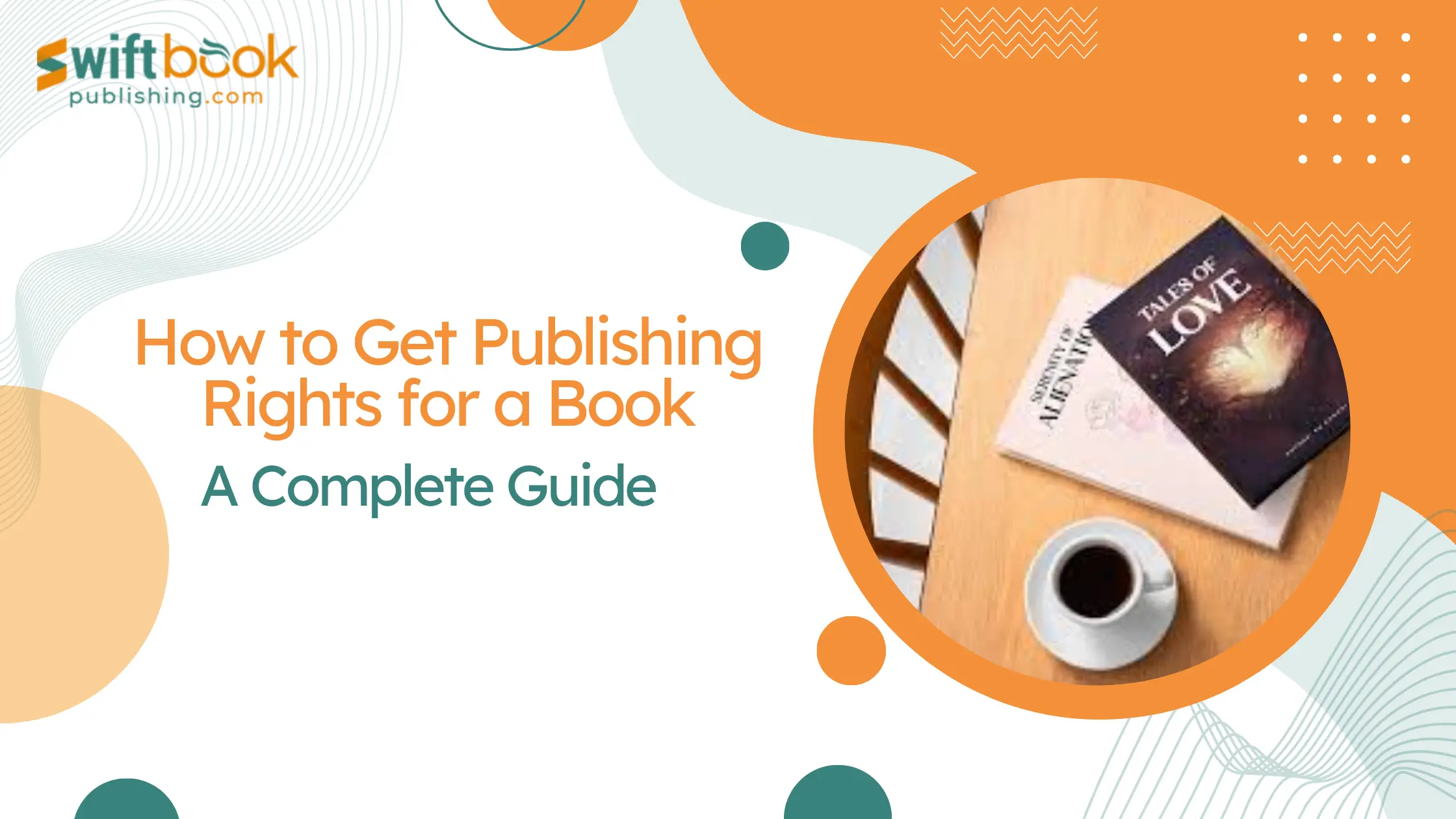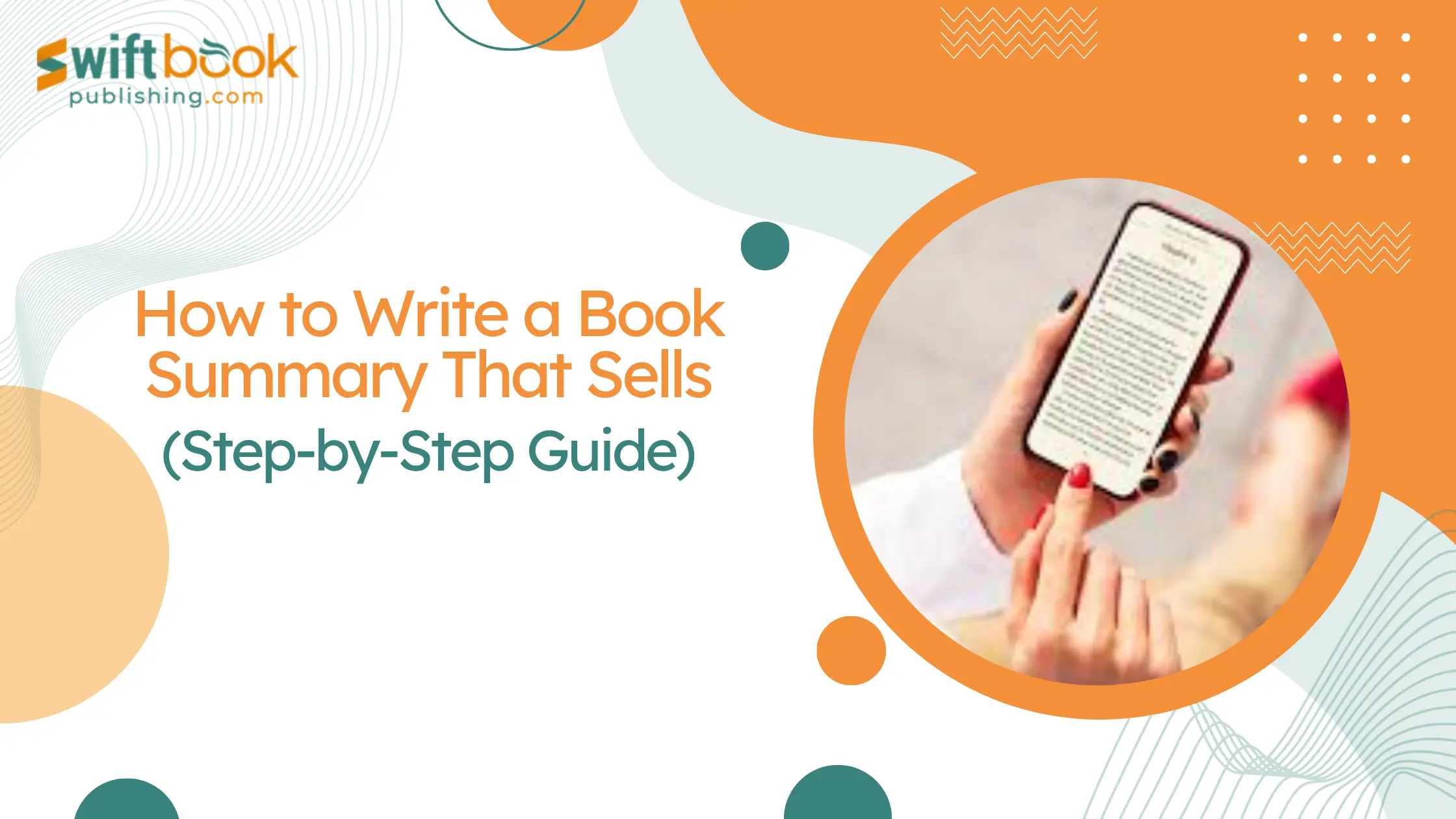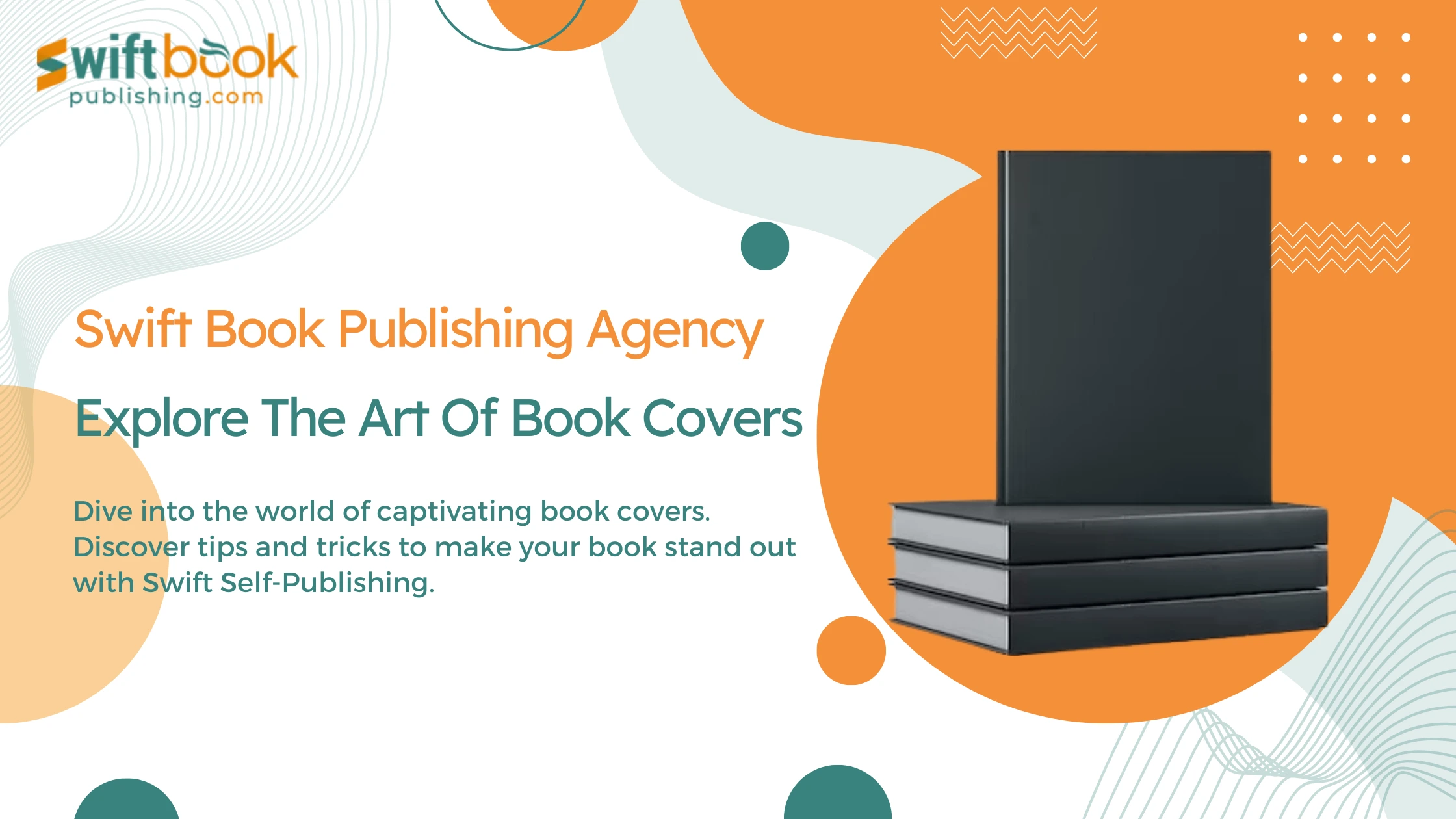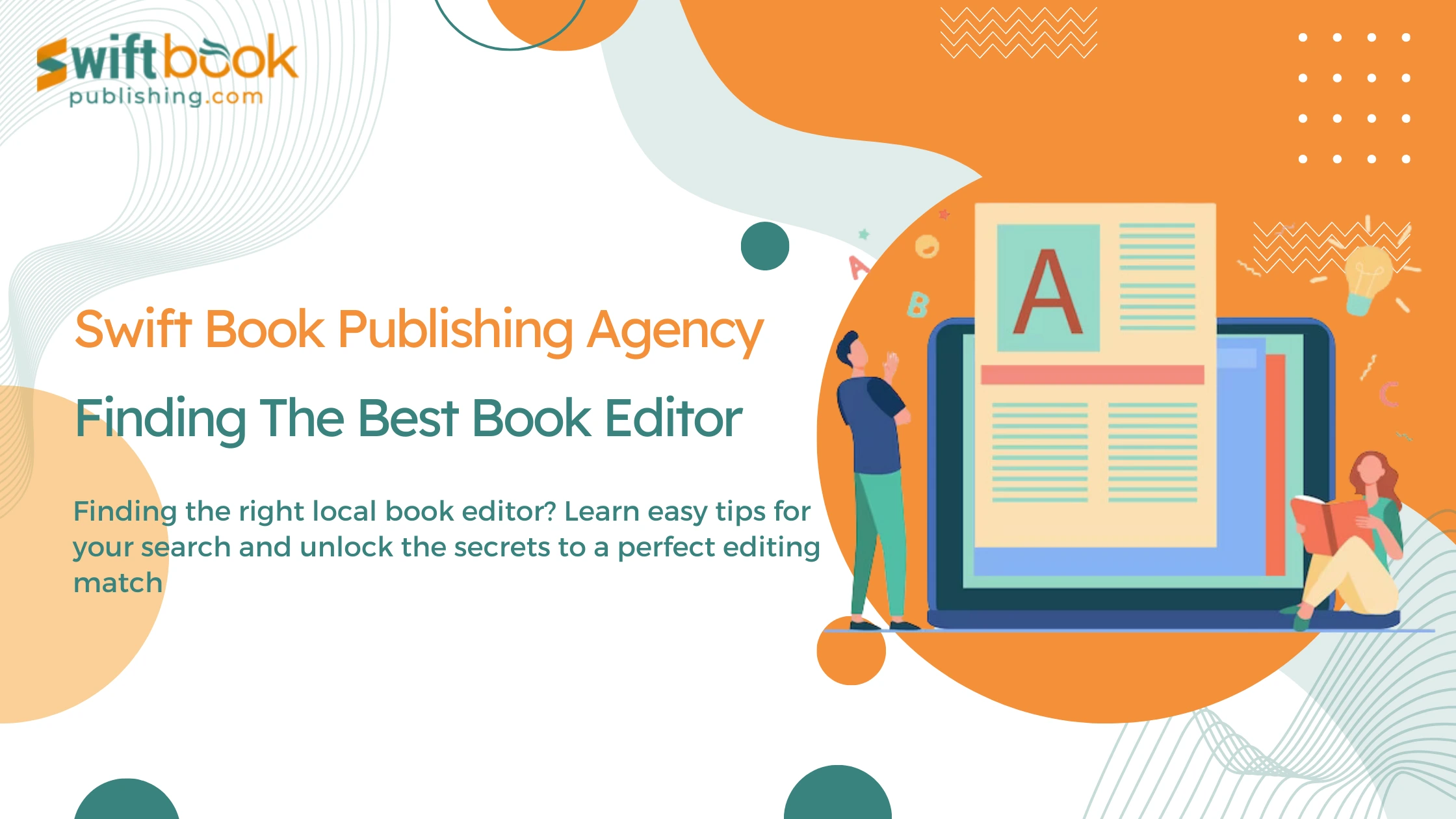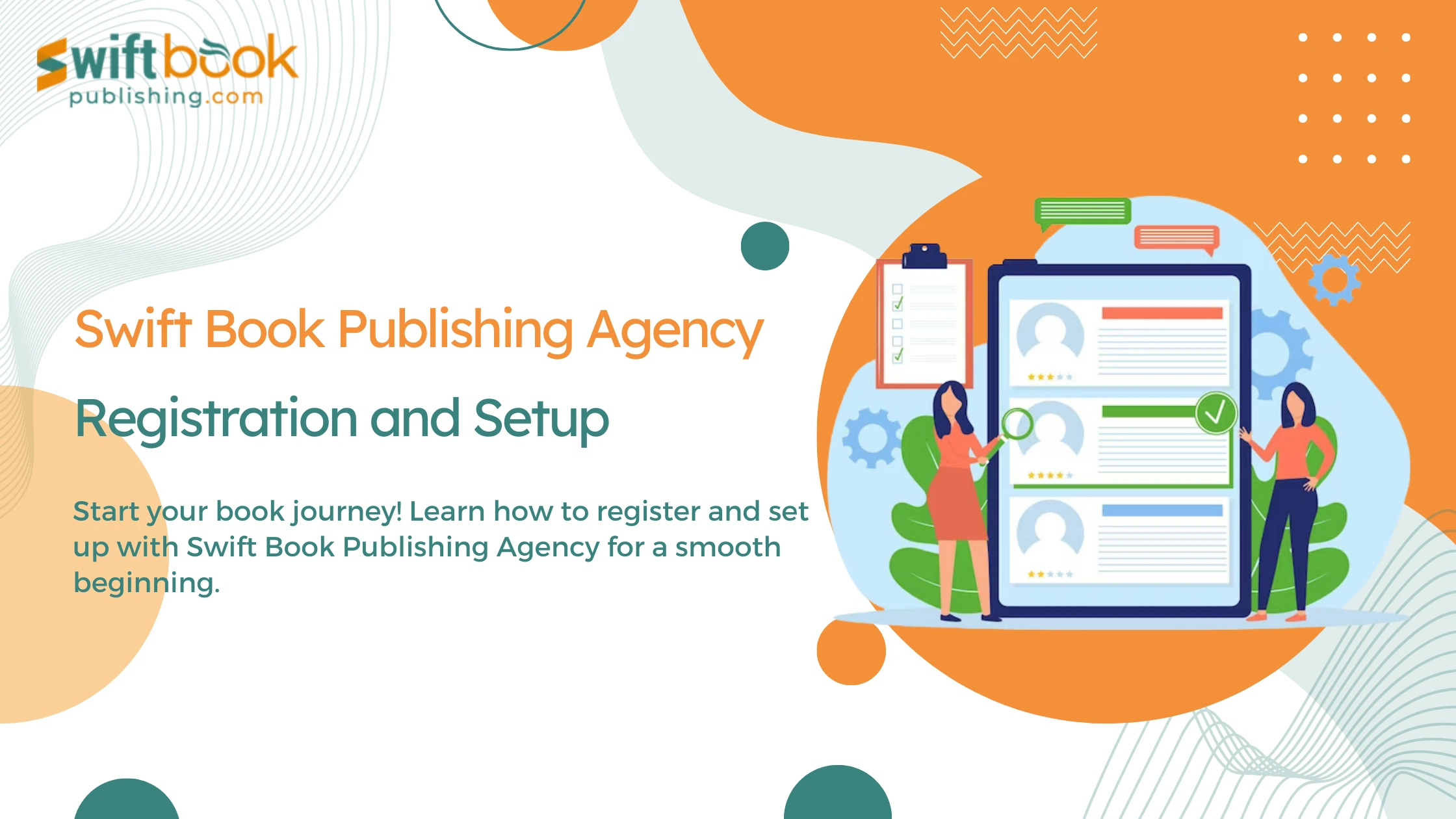Are you eager to dive into the captivating world of audiobooks using your Kindle Paperwhite device? With the seamless integration of Audible on Kindle Paperwhite, starting this auditory journey has never been easier. Whether you’re multitasking or just looking to relax, this guide will walk you through every step to unlock a vast library of audiobooks at your fingertips. Let’s explore how to elevate your reading experience to an auditory delight.
Attention: Discover a New Way to Experience Books
Imagine transforming your reading sessions into moments of auditory pleasure. Audible on Kindle Paperwhite makes this possible, offering an immersive escape into the world of audiobooks.
Why Choose Kindle Paperwhite for Audiobooks?
Dual Functionality
Your Kindle Paperwhite device is not just for eBooks. It’s a gateway to thousands of audiobook titles from various genres and authors. This dual functionality enhances your reading experience by offering auditory options.
Seamless Switching
You can switch between reading and listening without losing your place in the book. This feature is incredibly convenient, especially for users who enjoy switching between different formats depending on their preferences or circumstances.
Wide Selection
With access to thousands of audiobook titles spanning various genres and authors, you have a vast library at your fingertips. Whether you’re into fiction, non-fiction, mystery, romance, or any other genre, there’s something for everyone.
Accessibility
The integration of audiobooks makes the Kindle Paperwhite more accessible for users with visual impairments or those who prefer auditory learning. It provides an alternative way to consume content, catering to diverse reading preferences and needs.
Steps to Listen to Audiobooks on the Kindle Paperwhite
1. Connect to Wi-Fi:
Ensure your Kindle Paperwhite device is connected to a Wi-Fi network to access the Audible store. Here’s how you can do that:
- Turn on your Kindle Paperwhite and go to the home screen.
- From the home screen, tap the settings icon (typically represented by three dots or a gear icon) at the top-right corner of the screen.
- In the settings menu, select “Wi-Fi & Bluetooth” or a similar option.
- Make sure the Wi-Fi toggle is switched on and select your Wi-Fi network from the list of available networks.
- Enter the password if prompted and wait for your Kindle Paperwhite to connect to the Wi-Fi network. You'll see a Wi-Fi icon at the top of the screen once connected.
2. Visit the Audible Store:
- From the home screen of your Kindle Paperwhite, tap on the “Store” icon to access the Kindle Store.
- Once in the Kindle Store, locate and tap on the “Audible” tab. This will take you to the Audible section of the store, where you can browse audiobooks.
3. Browse and Purchase Audiobooks:
- In the Audible section of the Kindle Store, you can browse through various categories and bestsellers or search for specific audiobooks using the search bar.
- When you find an audiobook you're interested in, tap on its cover to view more details, such as the synopsis, narrator, and price.
- If you decide to purchase the audiobook, tap on the “Buy” button. If the audiobook is part of your Audible subscription or you have credits available, you may see options to “Use Credit” or “Add to Library” instead of “Buy.”
4. Download Your Selection:
- After purchasing the audiobook, it will begin to download automatically to your Kindle Paperwhite. You'll see a progress indicator showing the download status.
- Once the download is complete, the audiobook will be available in your Kindle Paperwhite's library.
5. Access Your Audiobook:
- To access your downloaded audiobooks, return to the home screen of your Kindle Paperwhite.
- Tap on the “Library” icon to view your entire library of content, including both eBooks and audiobooks.
- Navigate to the “Audiobooks” section or simply scroll through your library to find the audiobook you want to listen to.
6. Start Listening:
- Tap on the cover of the audiobook to open it and start listening. The audiobook will resume from where you left off, or you can choose to start from the beginning if desired.
- Use the playback controls to pause, play, skip forward or backward, adjust the volume, and set bookmarks as needed.
- Enjoy listening to your audiobook on your Kindle Paperwhite!
How to Connect the Kindle to a Bluetooth Speaker
Activate Bluetooth
Swipe down from the top of your Kindle screen to access Settings, then tap on All Settings > Wi-Fi & Bluetooth > Bluetooth.
Pair Your Device
Select “Pair a Bluetooth Device,” and choose your Bluetooth speaker from the list. Follow any additional pairing instructions that appear.
Tip: Wondering how do you pair a Kindle Paperwhite to a Bluetooth speaker? Keep the speaker in pairing mode and ensure it’s close to your Kindle for a hassle-free connection.
Download Audiobooks to the Kindle Paperwhite
Accessing Kindle audiobooks is straightforward. After purchasing, your audiobooks automatically appear in your library. Simply tap on the title to download it directly to your device for offline listening.
Use the Audible Player on the Kindle
Navigating the Audible player on your Kindle is intuitive. Once your audiobook is open, you’ll find controls for play/pause, rewind, and fast-forward, along with options to set a sleep timer or adjust the playback speed to suit your listening preferences.
Action: Take Your Reading Adventure to New Heights
Ready to dive into the world of audiobooks on your Kindle Paperwhite? Visit the Audible store today to explore a universe of stories waiting to be heard. For any inquiries or further assistance, don’t hesitate to reach out to our Contact Us page.
Know More: Interested in unlocking more secrets of your Kindle Paperwhite device? Click here for a comprehensive guide and enhance your reading experience even further.
Audiobook Insights
- Did you know that the average word count for audiobooks varies significantly across genres? For instance, fiction titles tend to have longer durations, averaging around 90,000 to 100,000 words, while non-fiction can range widely based on the subject matter (Source: Audible Insights).
- Listening to audiobooks can consume more battery. To extend your device's battery life, lower the screen brightness and turn off Wi-Fi when not downloading new content.
By following this guide, you’re not just learning how to use Audible on Kindle; you’re unlocking a new dimension of literary exploration. Whether it’s the convenience of listening on the go or the joy of experiencing your favorite books in a new way.
Conclusion
Audible on Kindle Paperwhite enriches your reading journey in unparalleled ways. So, why wait? Dive into the auditory adventure that awaits and elevate your reading experience today. Let your Kindle Paperwhite be your gateway to a universe of stories, where every page turned, and every word spoken brings you closer to the magic of storytelling.
FAQ's
A: Yes, you can listen to audiobooks on your Kindle Paperwhite even without an Audible subscription. You can purchase audiobooks individually from the Audible section within the Kindle store. Once bought, the audiobooks are yours to keep and can be accessed anytime on your device.
A: Absolutely! One of the standout features of Audible on Kindle Paperwhite is Whisper sync for Voice, which allows you to seamlessly switch between reading the eBook version and listening to the audiobook without losing your place. Ensure both the eBook and audiobook versions are compatible with Whisper sync for Voice to use this feature.
A: Audiobooks can take up significant space on your Kindle Paperwhite. To manage storage, regularly review your audiobook library and remove titles you’ve finished or no longer need. Go to Your Library, press and hold the audiobook you want to remove and select “Remove from Device.” You can always re-download audiobooks from the cloud in the future.
A: Yes, you have the flexibility to adjust the playback speed of audiobooks on your Kindle Paperwhite. While listening to an audiobook, tap the screen to reveal the playback controls, then select the speed icon. You can choose from several speed options to find the pace that suits your listening preference best. This feature enhances the audible experience on Kindle Paperwhite, allowing you to customize how you enjoy your audiobooks.